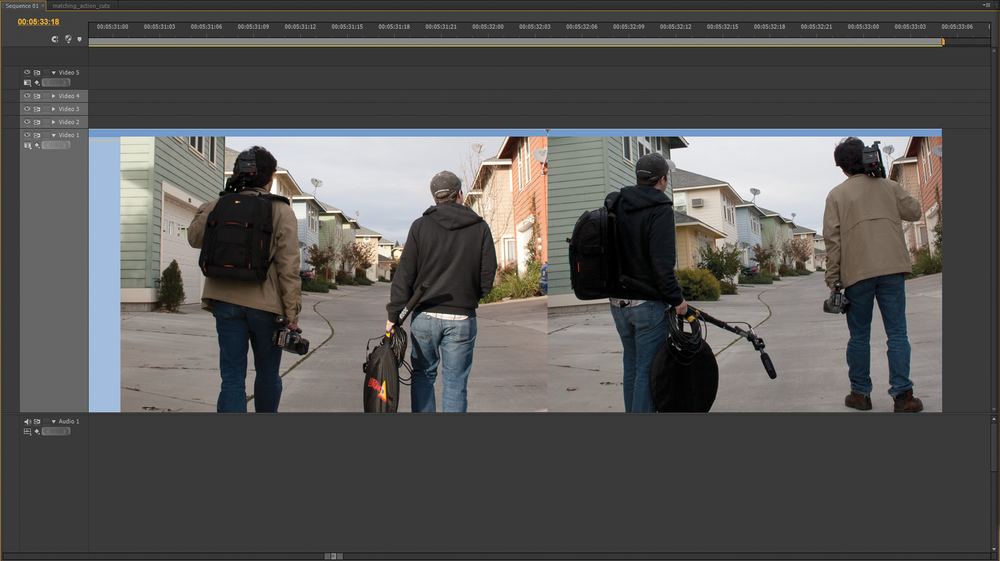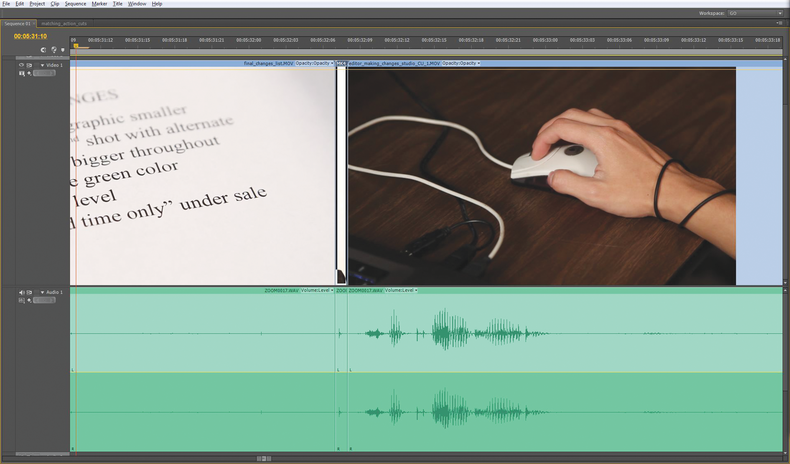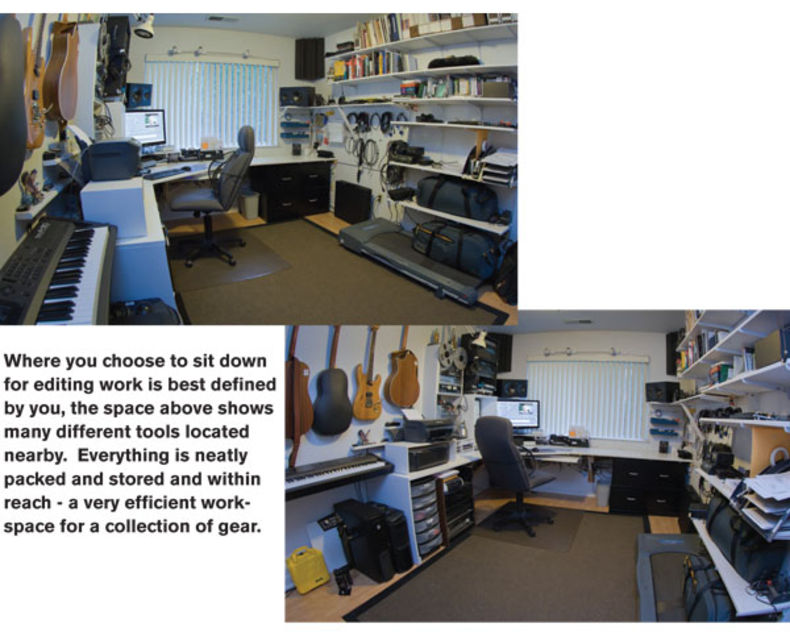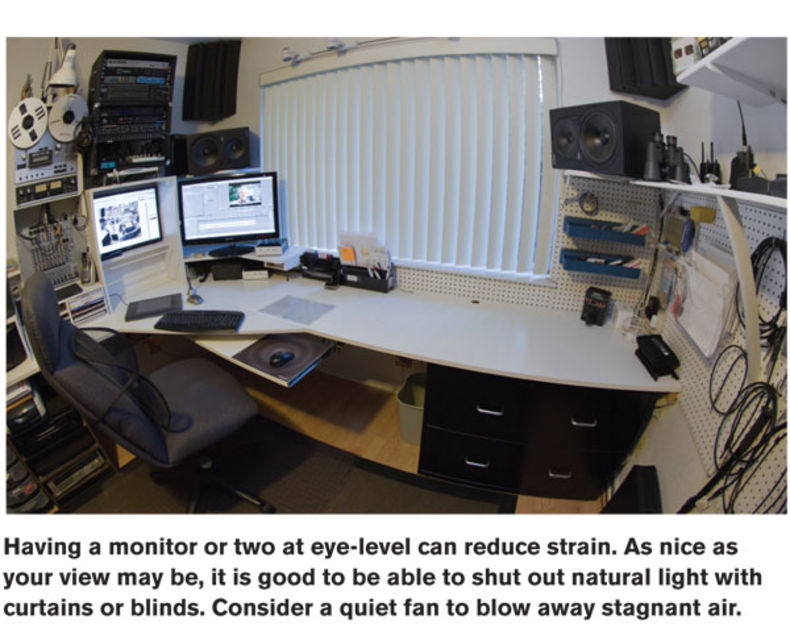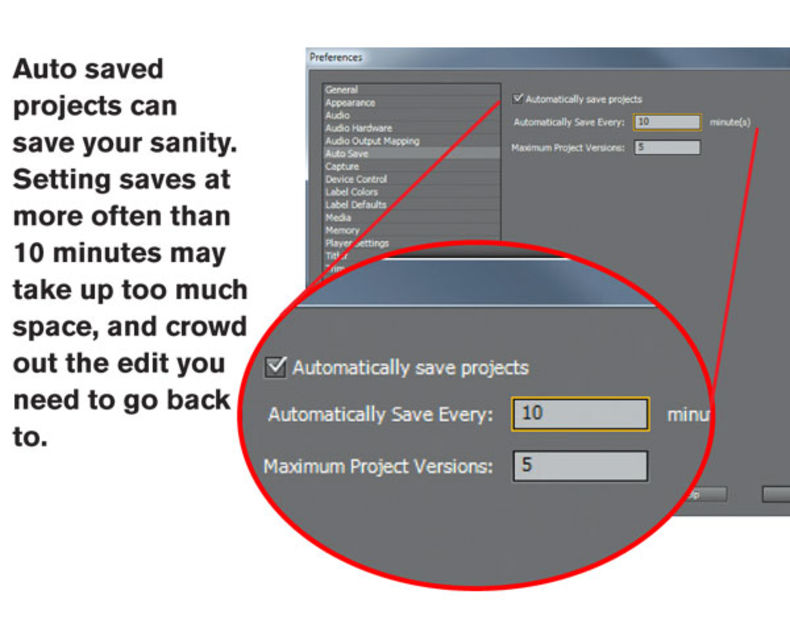Bitchin' Stuf (Spanning the globe since 1991)
Monday, August 12, 2013
Monday, July 1, 2013
50 Best Android Apps for 2013
Must-have Android apps for newbies
and enthusiasts alike
- Android Apps 2013
- All the Essentials for Your Android Phone
- MightyText
- Pulse News
- Stitcher Radio
- Fandango Movies
- Songkick Concerts
- ConvertPad
- TripIt
- Onavo Extend
- Shazam
- ESPN ScoreCenter
- Yelp
- Any.do
- Google Keep
- Nooly
- Bump
- Key Ring
- Gas Guru
- 1Weather
- ES File Explorer
- Tasker
- Kicksend
- Mint.com Personal Finance
- Dumpster – Recycle Bin
- Vine
- Zedge
- Notification Toggle
- Umano
- ShopSavvy Barcode Scanner
- Valet
- Current Caller ID
- Holo Bulb
- Google Translate
- Notif
- TeamViewer
- Dragon Mobile Assistant
- Photo Editor by Aviary
- Songza
- Power Bubble – Spirit Level
- OfficeSuite Pro
- Ninja SMS
- Mutely
- Evernote Food
- Sleep as Android
- Cerberus
- Pocket Casts
- iSyncr for iTunes
- Swype
Tuesday, May 21, 2013
Upgrade to USB 3.0 cheaply.
How to upgrade your external hard drive to USB 3.0

Rick Broida
@justrick
- May 20, 2013 9:42 PM

See, most modern computers have at least one USB 3.0 port. You can plug an older, USB 2.0 drive into one, but you won't get the faster throughput afforded by the newer technology.
Thankfully, you don't need to get a new drive just to enjoy speedier file transfers; you just need a new drive enclosure.
You can buy one for around $15, give or take $5, and from there it's a fairly simply matter to transplant your old drive. Just unscrew the old enclosure, remove whatever screws are holding the drive in place, then separate the drive. Now install it in the new enclosure using the provided instructions (if you even need them; it's a pretty self-explanatory procedure).
There are only a couple important considerations here. First, make sure you choose an enclosure that matches the physical size of your current drive. For example, if it's a number of years old, it might be a 3.5-inch drive (in which case you should check to make sure it has a SATA interface, otherwise you might have trouble finding a USB 3.0 enclosure).
Or you could have a 2.5-inch drive. If so, double-check the height: most are 9.5mm, but there are 7mm and 12.5mm drives out there as well. Be sure to choose an enclosure that can accommodate your size.
Second, decide if a plastic enclosure will do the job or if you should spend a few extra dollars for an aluminum one. If you travel a lot and need a drive that can take a pounding, aluminum might be the better bet.
Newegg is one vendor that offers a wide selection of external drive enclosures. Using the column on the left, you can narrow down the options based on size and other features.
This is a surprisingly easy and effective upgrade that not many people think to try. If you have a USB 2.0 drive and a USB 3.0 port, it's well worth the time and expense.
Monday, May 20, 2013
Editing Mistakes to Avoid
Top 10 Editing Mistakes to Avoid
The first step to professionalizing your productions is making it a priority to purge them of these 10 predictable problems.
We all make
mistakes sometimes. Occasionally we make “unconscious” errors because
we’re simply unaware that they’re there. At one time or another we have
all experienced “button shift,” that fashion faux pas where you put on
your jacket with the buttons and holes misaligned, leaving one shirttail
longer than the other and the collar cockeyed and catawampus.Other mistakes are “conscious” ones. These don’t occur because we are unaware – we just don’t care enough to fix them. This might include wearing mismatched socks, or leaving an open seam in the back of a wrapped gift because the paper is a little too small to cover the whole box.
While
you are probably unknowingly walking around with your zipper down, you
may be guilty of committing equally embarrassing violations in your
videos. After more than 20 years in the industry, I have encountered
every editing error known. Some are subtle, others are obvious, but all
of them are video violations to avoid.
1 – Poor Audio Mix
One of the most obvious editing errors is the need to fix your audio mix.
Almost every edit has two primary audio components: voice and music.
Both play important roles in your productions. The voices communicate
content. They impart information and tell the story. Music sets the mood
and drives the pace of the edit. But when your music mix is too hot,
the instrumentals will overpower the vocals, and viewers might miss the
message. When in doubt, ride your music levels slightly lower than you
think you should, and bump them up only in gaps between dialogue.
 Get a FREE Copy of Videography Essentials
Get a FREE Copy of Videography Essentials

 Get a FREE Copy of Videography Essentials
Get a FREE Copy of Videography Essentials
Videography Essentials is a handy video-making tip sheet
for quick reference when you're in the field. Don't leave home without
it! Get this free tip sheet when you sign up for free training updates.
Read more...
2 - Improper Pacing
Music also drives the pace of a production.
Even if only used as music bed, the soundtrack needs to match the
timing of your edits. A slow-paced song lends itself to longer shots,
slower camera moves and soft transitions, like dissolves. Upbeat, fast-paced music fits best with quick shots, whip pans and cuts;
not fades. When hyper-fast edits are mismatched with slow, plodding
music or vice versa, the pace doesn’t play properly. Select a soundtrack
that sets the right pace for the piece, and edit your visuals to match
the pace of the music.
I have come to pride myself in my ability to spot weird single-frame anomalies. These wayward flash frames
often aren’t obvious (if you blink at the wrong time you’ll miss one),
but they do create a subtle sense of uneasiness and give your viewers a
feeling that something isn’t right. Flash frames are often introduced
when you are working fast or re-sequencing clips during revisions. The
solution is to always keep an eye out for the sneaky little buggers. If
you don’t have an eye that can catch them on the fly, it’s a good idea
to zoom in on your timeline and quickly review each cut to make sure
they’re clean.
4 - Incomplete Transitions
Incomplete transitions (aka Transitious interruptus) are another personal pet peeve. These occur when a transition effect
(usually a dissolve) extends longer than the duration of the outbound
video clip. The sensation it creates is a partial dissolve that ends
abruptly with a jarring “pop” to the next shot. The simple solution is
to either extend the outbound shot, or to shorten the transition.
5 - Jump Cuts and Match Frames
A
jump cut occurs when a shot is edited so that a portion is omitted and
the video is squashed together, causing the person or objects on screen
to “jump” into a different position, popping across the screen in an
unnatural manner. A match cut or match frame occurs when two shots that
are similar in composition are cut back to back.
Jump cuts and match frames are easily remedied by inserting a cutaway
(or B-roll) shot to separate them. If you do need to cut between two
shots of the same person, compose the shots differently from one another
either in subject size, camera height or camera angle. Always make sure the shots are framed differently.
6 - Ghost Frames
When
the outbound shot used in a dissolve goes to another shot before the
transition is complete, what remains are ghost frames. The cut within
the dissolve is only seen at partial opacity, so the viewer is never
able to fully process what the shot is or if it was intended to be
there. A related problem occurs when you cut to a shot then begin a
dissolve before the viewer has time to see and “receive” the shot.
The unwritten rules of editing
dictate that you must only dissolve between two established shots (the
outbound and the inbound), and that you not introduce embedded edits
within your transitions.
7 - Out-of-Sync Audio
Out-of-sync
audio is a major distraction to viewers, so there’s no room for grace
on this one. Even with today’s software that often flags audio clips
that get bumped out of sync, shifts in audio
do happen as clips are being bumped and nudged around the timeline.
These shifts occasionally occur when working with clips at different
video frame rates or audio sample rates. The remedy is usually pretty
simple. Split the clip and bump it a few frames to get the words and the
lips back into sync.
8 - Tacky Transitions
While we are talking about transitions,
let me take the opportunity to once again encourage you to resist the
urge to splurge when it comes to using weird and wacky transitions. Cuts
and dissolves should be your mainstay, and special effects
need to stay special. When they do appear, it should only be on the
rare occasion when you could defend your choice to use them in a court
of law. If you want your work to look professional, you need to flush
the wipes and 3D cube spins.
There are enough graphic-related editing errors
out there to merit an entire article. For now we will merely mention
the most commonly made mistakes. These include using multiple fonts in a
single graphic, hard-to-read colors,
low contrast of text and background, obnoxiously large drop shadows,
shadows that fall in multiple directions, text that is too small, too
large or too swirly to read, titles that linger on the screen too long,
or that are on and off so quickly that they can’t be read, and the
ever-popular typo or grammar error.
10 - Staggered Outs
I
have saved this mistake until the end of this article because it is
typically seen at the end of a production. I call it the “stagger stop”
or the “awkward out.” This mistake occurs when the various elements on a
graphic slide fade out at different times, rather than together.
Because most graphics are made up of elements on several layers of the
timeline, it is easy to inadvertently stagger the out points in a way
that causes one or more portions of the graphics to end before the
others, causing part of the graphic to go away too soon. Make sure all
elements have the same out point on the timeline, or fade out by
dropping a black clip on a superior track on the timeline.
Edit well!
The first step to professionalizing your productions
is making it a priority to purge them of these 10 predictable problems.
The next step is raising awareness. Now that you know these common
errors are out there, add them to your personal “most wanted” list, and
do everything you can to eradicate them from your edits. So, check your
buttons and “XYZ.” We don’t want anyone snickering behind your back.
You Ought to Be in Pictures! Become a movie mogul!
Building Your Home Video Suite
Many entrepreneurs starting a home business just set a
desk in an empty bedroom, hang out their shingle and they're in
business. But starting a video business requires specialized needs for
space and gear.
According YouTube.com, there are 4 billion video
views per day and 60 hours of video uploaded every minute - which means
one hour of video is loaded by users every second. That's a lot of
people getting into video - the revolution is in full swing.People from Boise, Id. to Baton Rouge, La. to Boston have been drawn into the magical world of video production. If you're thinking about taking the plunge and putting together your own home studio, you might want to consider a few important issues before plopping down some "Benjamins."
Following the architectural maxim form follows function, what you buy should be directly related to what you are trying to achieve. Let's focus on building a fully functional video editing workstation to transform your shots, scenes and sequences into works of art.
Environmental Protection
Space is not the final frontier; it is the first place to start. This might be a personal matter, but since you might be spending as much as 12-hours at one sitting within this nest, the size should feel comfortable. You might not have a choice, but you should be able to control the amount of light that comes into the room. Too much sunlight on a screen will destroy your objective evaluation of light, color and dimension in any software program.You will need a desk. The desk should be large enough to hold a mouse area, monitor, keyboard, speaker system and of course safely hold cameras to pull cards from, or capture if you're using tape... Just like a musician has to sit a certain way to create just the right sound, a producer must position properly within the feng shui of the room.
The first time you sit down at your video editing workstation, you should feel the power of what you have in front of you. You can either be very comfortable, or totally intimidated. If you take the proper steps and get the right equipment, this can be your favorite room in the world.
 5 Tricks to Get more YouTube Views
5 Tricks to Get more YouTube Views
Every director wants to get a bigger audience for their
videos. Get a free report that will show you how to get more people to
see your videos on YouTube. Read more...
Screen Size Matters
If you work on projects with more than six layers of audio and/or video, try to get the biggest monitor you can afford. Technology doesn't stand still, so you should make sure your monitor has DVI or HDMI inputs so you can see the results of 1080p resolution from your projects. We will all be expected to produce Blu-ray-quality material in the near future.There are several theories on where screens should be mounted. I am sure you have seen a video editing workstation at a major movie production house with large screens positioned high on a flat black wall. This is done with the idea that they are producing video for a theater screen, not an iPhone. This would be a literal pain in the neck for the home video editor. Imagine having your neck tilted up for eight hours. Monitors should be at eye level.
Depending on the size of your screen, it should be 22 to 28-inches away from your eyes. For some of us who wear progressive eyewear, you might want to get a special pair of glasses ground to the exact length between eyeballs and screen surface. Your total focus is the screen. This means you will move your head less and you'll have less eye fatigue.
Light or Dark?
We have always added a little back-lighting behind the computer screen bouncing off the walls to help lower fatigue as well. But, some people like to be in a dark room. The contrast ratios can start to fool you. We have seen some correction plug-ins misused while editing in too much light, and not enough in the room. No two eyes are alike, but a dank-dark video or washed out scene will not be good for the audience. Remember the audience. Black-out curtains are now attractive and easy to use, no more need to create a tacky look by covering the window in foil. In fact, if you use a layered curtain, you can control the level of blackout.Within Reach
Unless you are a keystroke editing jockey, most people use their mouse to do most of the heavy lifting when editing. Some doctors recommend that you position yourself higher than the mouse or keyboard to eliminate issues with carpal tunnel syndrome, while other experts say sit low and make sure you take the weight off your wrists by keeping elbows-to-wrist on the table. That will determine where you place your mouse pad.Video editing is one of the most addictive creative processes you will encounter. You can sit down at 7 p.m., then when you look up at the clock in what seemed like a few hours, you discover that it's two in the morning. One tip to make life better is to label files immediately after and create a project folder in your video editing workstation. Keep what you need within reach both digitally and physically.
Thanks for the Memory
You will need a big machine. We always recommend, get as much RAM as possible. You might be able to put together a short video with few complicated effects or plug-ins on a laptop with 4GB of memory, but you will really want at least 8GB in the RAM department to get the job done properly.With less memory, your software tends to lock up and that could mean losing work. We always reset the auto-save in a program like Adobe Premiere Pro CS5 down to 10 minutes.The software gets better all the time, although you often have to pay for upgrades to benefit from them, you never know when your security anti-virus program decides to run a scan. Keep in mind, when you have an audio editor, Adobe Photoshop CS5, a browser and other tools open, bad things can happen. The good news about a platform like Adobe Creative Suite Production Premium 5.0 is for the most part all the tools work together fairly seamlessly. Just like Sony ACID and Vegas Movie Studio work well together as well. For Mac users, you know the power of all the programs being from the same DNA and the unique ease of use of Final Cut Pro and Studio.
Relics of Art
Another aspect you should consider early on is archiving your work. With prices coming down every day, a good video editing workstation should include a few 1TB USB 3.0 desktop external hard drives storing all your raw video. 1TB drives are going for about $130 and they will free up space on your camera and that computer sitting under your video editing desk. But while editing, make sure the files you are working on live on the hard drive of the editing machine. External drives tend to over-think at times. And your machine should be on the floor, not the desk. Cooling fans create vibrations that microphones pick up.If you live in an apartment or dormitory and you want your neighbors to like you, get yourself a good pair of earbuds or headphones. There's nothing more irritating than the sound of scrubbing audio when you aren't the person scrubbing. Also, be careful not to get sucked into the headphone mix syndrome. Always listen to the primary edit on the kinds of speakers you expect your audience to use. You may fall in love with a mix in your ear canal only to be disappointed when you hear the actor's voice buried by the music on your speakers.
His Master's Voice
One of the greatest inventions for the video editing desk has been the USB microphone. There are several out there. Audio-Technica AT2020 USB Cardioid Condenser Microphone retails at $249. The AT2020 kicks a lot of volume, so you will have to set the volume in your hardware preferences to less than one third the possible volume. The frequency response is quite dynamic for voice, but you will pop your "Ps" without trying. We recommend a clamp-on microphone pop filter to help eliminate that problem.You probably don't have a sound proof or acoustically friendly room for your video editing workstation. If you want to drop in a quick voice over that doesn't sound dramatically different from the wireless mic track on the video, you will need a clean voice track. We found these 24x24x2-inch acoustic foam panels to use in concert with the USB mic. For about $30 a panel, this was a great way to improve the audio without breaking the bank - and they are portable.
No Man Is An Island
Now let's get to the big elephant in the room looming large near the video editing workstation. All editors love to work alone. The fun of moving files around, backing them up, adjusting that sound effect and auditioning, then going back to nudge something into the perfect place - can be slowed by having that other person in the room. Many clients want to hover over your shoulder to "supervise" every aspect of the production. We had two actors want to watch the process one night after a shoot. They were quite impressed with the quick results of green screen keying, but after about ten minutes of the real nitty-gritty of editing, they decided their work was done.Yes, you should always have that second chair for the client, producer, money person or media maven, but you have to make sure they don't interfere with your productivity. You will need some headphones for them as well, or work with your headphones on, and only play them sequences that are almost finished. Collaboration on a project in a team setting can be fun. They can be working on graphics, or trimming audio and labeling files while you start the project. This can increase your productive and bring the project in faster.
Your video editing workstation is your kitchen. You should have everything you need at your fingertips. You should feel comfortable and have all the things you need to settle in for a productive session of video editing. You can sleep during rendering.
11:00 p.m.: "I'm having this problem with my computer..."
How to dummy-proof the PCs of friends and family

Brad Chacos
@BradChacos
- May 20, 2013 3:30 AM
Doubling as unofficial tech support for your family and friends comes as part of the territory when you're a PC geek—and those cries for help frequently come all too often or at inopportune times. Weekends! Holidays! Nights! All gone, consumed by the fight against malware and missing Internet Explorer icons.
It doesn't have to be like this.
Rather than running around and slapping Band-Aids on all the problems, get proactive! An ounce of prevention is worth a pound of cure, as they say, and taking the time to set your friends' and loved ones' computers up the right way can dramatically cut back on help-seeking headaches down the line. Not to sound too dramatic, but yes, these tips can help you reclaim your nights and weekends.
Batten down the hatches
Before you do anything else, lock that puppy down with a security suite.If your friend or family member—henceforth referred to as "Grandma" for simplicity's sake—is willing to spring for a premium security suite, our Security Software Showdown can point you to the best malware protection money can buy. Not everyone wants to pay for their PC security, however, so let's walk through a way to get simple, fairly sturdy security for free.
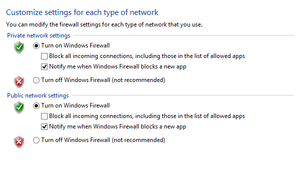
Once that's up and humming, install a free antivirus program that allows you to schedule scans at set times—which Windows Defender and Microsoft Security Essentials do not do. We recommend AVG Free, which came out tops in our Free Antivirus You Can Trust roundup. Run a full scan to ensure you're starting with a clean slate, then begin scheduling!
To schedule an automatic scan in AVG Free, open the program dashboard and select Computer > Settings > Schedules > Scheduled Scan. Set up a repeating scan schedule—weekly is fine—and check the Enable This Task box (up at the top) before clicking OK.

I'd also suggest installing Google Chrome and setting that as the default browser, rather than Internet Explorer. Google Chrome earned the gold medal in our browser showdown. For security specifically, its sandboxing feature is excellent. That said, Internet Explorer has stepped up its security game recently, so don't sweat it if Grandma squawks about switching.
Keep up with the Joneses
Antivirus isn't the only thing you'll want to keep updated, though.Make sure all things Microsoft stay current by enabling automatic Windows updates. Head to Control Panel > System and Security > Windows Update > Turn automatic updating on or off and select Install updates automatically (recommended) from the drop-down box. Check the boxes under "Recommended updates" and "Microsoft Update" as well, and then click OK.
What about everything that isn't Microsoft-related? Secunia PSI will have you covered. This program keeps tabs on all the software on your PC, watching for updates and automatically installing them whenever possible. If it's not possible for whatever reason, Secunia PSI prompts you to update manually, helpfully providing a link to the appropriate page.
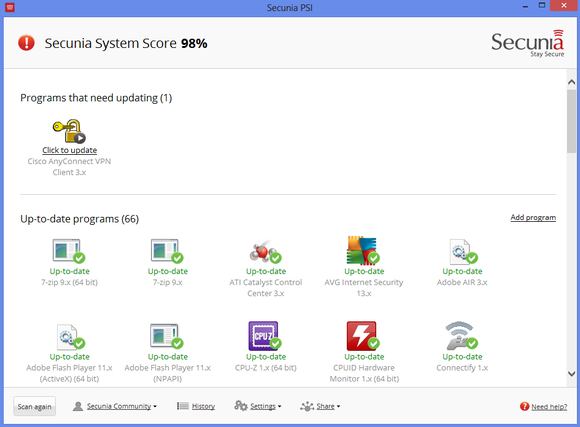
CrashPlan offers a wonderfully simple backup service. If Grandma doesn't want to spend $4 per month to save her data to the company's cloud servers, CrashPlan Free lets you back up data to an external hard drive, or even another computer—perhaps yours—if both PCs have a working network connection.
Simplify the desktop
When you're done securing Grandma's PC and keeping it current, you'll next want to simplify the user experience. Start by downloading whatever browser plug-ins Grandma is likely to need—Flash, Java, Windows Media Player, and so on.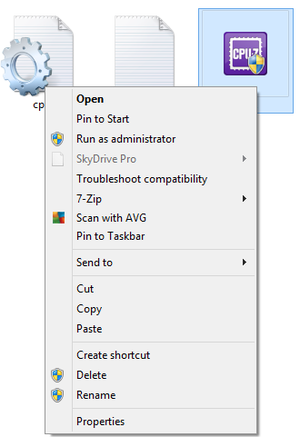
If Grandma's taken the plunge into Windows 8, you can pin programs to the modern UI Start screen. Some—but not all—apps have a right-click Pin to Start option, as seen at right. If you encounter one that does not, press the Windows key to open the Start screen, right-click in an open space, and click All Apps in the options bar that appears at the bottom of the display. From there, you can right-click on any app and select Pin to Start in the lower options bar to do just that.
Speaking of Windows 8, you should strongly consider installing a Start button replacement on Grandma's computer if she doesn't respond well to change. Classic Shell is a solid free solution, while, for $5, Start8 just plain works.
Both include the familiar Start menu shutdown options, which are buried inside the Charms bar in Windows 8. If you decide to skip a Start button replacement, I'd suggest creating a shutdown button to keep Grandma from fumbling through hidden menus.
A few tools for you
After all that, Grandma pretty much has to actively work at borking her PC—but bork it she inevitably will. While you're busy idiot-proofing her computer, you can install a few programs that will take some of the hassle out of future (and hopefully infrequent) tech support calls.Soluto Lite can help you perform basic tech support from afar. The program lets you remotely manage Grandma's PC, from futzing with browser defaults and add-ins to speeding up the computer's boot time to monitoring for hardware and software problems alike. (Soluto also lets you update software, but if you've been paying attention thus far, that shouldn't be necessary.)
It's wonderful for the simple things, and the free Soluto Lite plan lets you monitor up to three PCs with up to three remote sessions per week.

That would normally require an on-site visit, but Google+ recently added Remote Desktop functionality to its video Hangouts—giving you the power to take full control of Grandma's PC from the comfort of your home, and carrying on a (digital) face-to-face conversation all the while. Just be sure to create a Google account for Grandma, then jot down the password and leave it where she won't lose it. Other remote desktop services are available if Google doesn't float your boat.
Finally, something important to remember: Before you install any remote services on Grandma's PC—including a remote backup option like CrashPlan—make sure you have her active consent to do so. If she says no, don't push it. And if she says yes, never, ever, ever violate that trust.
Tuesday, April 23, 2013
11 Life-Changing Questions You Must Ask Yourself
11 Life-Changing Questions You Must Ask Yourself
Ask yourself these questions every day. Without fail. And then, based on your answers, take action.

epiic/Flickr
Keep this list handy. Ask yourself these questions every day--without fail. And then, based on your answers, take action.
1. Who would cry the most at my funeral?
Those are people who love you unconditionally. Start returning the feeling.
2. Do I spend enough time with the people who would cry the most at my funeral?
Probably not. Even though those are the people who see the good in you, and make you feel good about yourself.
3. Who would I want to cry the most at my funeral?
Chances are those are the people you neglect the most. You care about them but you're taking them for granted.
Stop taking them for granted.
4. Am I proud to tell people where I work?
If not, it's time to start looking elsewhere. Titles come and go. Money comes and goes. Pride is forever.
5. Is my company a business I would want my children to run?
There may be aspects of your business you wouldn't wish on your worst enemy, much less your kids: insufferable customers, unbearable employees, difficult working conditions, uncertain long-term prospects.
If you would say to your child, "No, I wouldn't want you to have to deal with that..." why do allow yourself to continue to deal with that?
Naturally you want your kids to be happy. You also deserve to be happy. List the problems, then fix the problems.
If you want a better future for your kids, show them the way by making a better future for yourself.
6. Does today feel different than yesterday?
It should, if only in a very small way. Otherwise you're sitting still.
7. Do I say "no" more than I say "yes"?
"No" ensures today will be exactly the same as yesterday. Or maybe worse.
F that.
8. Do I spend money instead of time?
Maybe you buy your kids "stuff" because you feel guilty for being away so much, or missing events, or being distracted most of the time. Maybe you buy your significant other "stuff" when you feel guilty about not paying enough attention or showing, by word and action, that you care.
Or maybe you spend money on productivity tools instead of putting in the time to change inefficient work habits. Or maybe you buy expensive fitness equipment and trendy workout gear instead of just sucking it up and working out more.
Money never produces the same results as time. Expensive clothes can't get you in shape; productivity apps can't make you more efficient; a new tablet can't transform your business life.
Money can change some things, temporarily. Time can change anything, forever.
And don't forget: Your kids will soon forget the video game you bought them but they'll never forget the afternoon you spent together.
9. Do I think of myself as a noun?
"I'm an inventor." "I'm a speaker." "I'm a writer."
You're in a box.
Start defining yourself as a noun and you start to feel like you've arrived (even when you haven't). Slowly your focus shifts to "being" rather than doing, to maintaining a sense of self rather than striving to continually improve specific skills.
And you slowly close yourself off to other activities, other ventures, and other possibilities.
Don't define yourself by what you do. Never let yourself be a noun. Be a person who does lots of verbs--and is always open to more.
10. Do I make people feel good about themselves?
Unexpected praise, like the gift given "just because," makes a huge impact.
Every day, people around you do good things. Praise at least one of them, sincerely and specifically. They'll feel great. You'll feel great.
11. Do I scare myself?
If not, you should.
Don't scare yourself with fear of the future, or the economy, or injury or death, but with things you decide to do that push, stretch, challenge, and leave you excited and thrilled and relieved in an "Oh my gosh I can't believe I did that!" way.
We all have fears. What matters is what we do when we're hesitant or nervous or afraid. When we turn away, we die a little inside; when we face a fear and do what we really want to do, we feel truly alive.
Are you living... or really living?
You only get one chance. Make sure you live.
Subscribe to:
Posts (Atom)