latimes.com
Some guidelines on how to be a true Angeleno
Don't fawn over celebrities, use your turn signals and, perhaps most important, appreciate legendary Dodgers broadcaster Vin Scully. There are others, of course, and you can add your own. It's all part of loving L.A.
Hector TobarMay 27, 2011
| Advertisement |
| |
He can slip by unbothered in public for a long while — until someone steps forward and violates an unwritten code of L.A. life by shouting out the name of the character he plays. Suddenly a kind of feeding frenzy begins. The poor man is surrounded by autograph seekers, and cameras are pointed in his direction.
Seeing this, I shake my head and think: A real Angeleno would never do that.
Certain behaviors define us — things we do and don't do. It's a state of being, a way of adapting to life in this sprawling, sunshiny city. It's how we treat others, how we see the landscape around us, even how we get around.
You don't have to be a native to be a real Angeleno. The German playwright Bertolt Brecht, driven into exile by the Nazis, became a real Angeleno during the six years he lived here.
Brecht lived in a home with pepper and fig trees and enjoyed backyard parties with his friends, definitely real Angeleno behavior. What's more, he appreciated our city's unusual ethnic balance and its physical landscape, which at first seemed alien to his European eyes.
"The oil derricks and the thirsty gardens of Los Angeles/ and the ravines of California at evening and the fruit market," he once wrote, "did not leave the messenger of misfortune unmoved."
But being a real Angeleno in the 21st century is more complicated than it was in Brecht's day. Almost 70 years later, the city's more crowded, more hurried and even more culturally diverse. What follows are a few basic guidelines from a writer who's been trying hard himself — and not always succeeding — to reach real Angeleno status:
1. Don't fawn over celebrities. You're walking down the grocery aisle and you spot someone from the world of television and film. Eye contact is OK. A rush for an autograph is not. We're blasé about the famous among us. We merely smile in acknowledgment. And if we must say anything, we limit ourselves to four words: "I love your work."
2. Use your turn signals. This is a city designed for fast, powerful vehicles. Many Angelenos seem to think that the rules of driving in the rest of the world don't apply here. They're wrong. To me, a real Angeleno is someone who may drive aggressively but who always takes the one minimal precaution that helps avoid a pileup. Unfortunately, there aren't enough real Angelenos on the roads these days. And while we're at it, real Angelenos stop for pedestrians in crosswalks too.
3. Barbecue, garden, enjoy the outdoors — at all times. A real Angeleno doesn't just bring out the grill in summer but has it ready to go, too, on those days of unexpected winter sunshine and warmth. A real Angeleno will drive 20 miles, through horrific traffic, just to reach a good spot for a walk — an unspoiled canyon, a lonely stretch of beach — and never thinks of this as a contradiction.
4. Be cool with ethnic diversity. Interracial marriages don't faze real Angelenos because they've been a part of life here for so long. We don't ask someone of indeterminate ethnicity: "What are you?" And though there are plenty of real Angelenos who are concerned about illegal immigration, they don't turn it into a racial thing, thinking (like some of my non-Angeleno readers) that every Latino man they see just sneaked across the border.
5. Know your shortcuts. We avoid turning on the GPS because we know more about our traffic patterns than any computer. We know that the usual rules of geography and geometry don't always apply in L.A., and the quickest route between two points is not necessarily a straight line. We know that at certain times of the day, a sinewy canyon road moves faster than the freeway next to it.
6. Appreciate Vin Scully. I'm sorry, but if you don't know who Vin Scully is, you can't pass your L.A. citizenship test. The legendary L.A. Dodgers announcer, still going at age 83, was born in the Bronx, but he's as Angeleno as they come. Drop Scully's name into a conversation, and it will instantly identify you as a real Angeleno.
7. Acknowledge and respect local traditions. Real Angelenos know that, contrary to popular myth, this city has a rich history. We treasure our local oddities and neighborhood legends, like the Doo Dah Parade and the frogs of Frogtown. Often, we call freeways by their original names instead of their numbers — not "the 10" but "the Santa Monica" or "the San Bernardino."
8. Don't ever say: "L.A. doesn't have any seasons." Our seasons just don't look like New England seasons. Instead, we have a season when the jacarandas bloom (right now) and a season when ash falls from the sky. We have a season of gloomy mornings (which isn't in winter) and a season of Technicolor sunsets. We have a season when Mt. Baldy is covered in snow — and a season when you can't see Mt. Baldy at all.
9. Don't wear your civic pride on your sleeve. Your typical Boston or Seattle resident can get pretty snippety about how great his city is. A real Angeleno, however, is too world-wise to claim his city is perfect. We know ours is a flawed paradise. We recognize and complain about its faults, but we still wouldn't live anywhere else.
10. Define it your own way. It's a big city, with lots of different worlds within it. I'm just one person. Make your own list. Add to mine.
"I love L.A. like I love a pair of old shoes," my colleague Kurt Streeter said when I told him about my list. "They're beat up, and have holes in them, but they're still my favorite shoes."
I love my old shoes too. And I love walking in them in this messy, imperfect city I'll always call home.



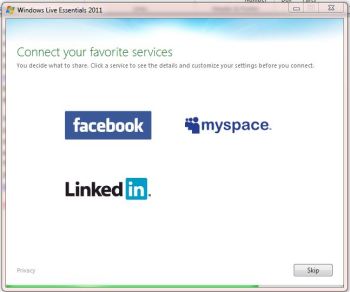
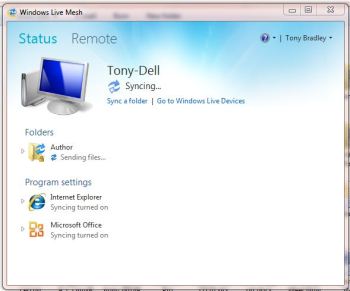
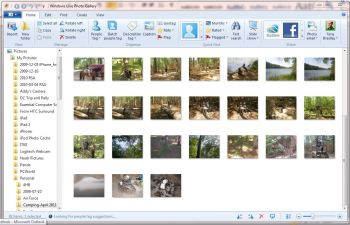
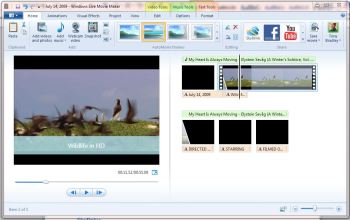




 Renowned U.K. game developer
Renowned U.K. game developer 